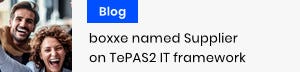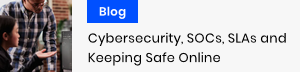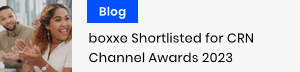Optimise and secure your hybrid cloud
The boxxe vSphere Health Check uses Runecast Analyzer to provide a best practice analysis and health check report, enabling you to address issues proactively in a vSphere environment before they become user-affecting.
Public sector organisations are entitled to a free and unrestricted licence of Runecast Analyzer valid from now until the end of the fiscal year.
Here our Platform Solutions Architect, Ian, tells us more about Runecast Analyzer and the benefits it brings to our customers in the vSphere Health Check.
Claim your FREE Runecast Analyzer licence ![]()
Why would I consider a vSphere Health Check?
You can’t fix what you don’t know about
The primary benefit of a vSphere Health Check is to uncover potential issues by performing analysis of your environment against VMware’s Knowledge Base of known issues and log file analysis to look for patterns and entries within the large number of vSphere log files collected for vSphere hosts. Your environment will also be checked for compliance against a number of vSphere best practices.
Automate the time-consuming trawl through 'known issues'
No one managing a vSphere environment wants to find out the last outage experienced was a known issue that could have been prevented had enough time been spent trawling though the known issues documentation released by VMware. A boxxe vSphere Health Check automates this time-consuming task to provide insight into issues that require addressing. It also provides peace of mind that your vSphere hosts aren’t going to purple screen in the middle of the night because you missed a publicly available article. As a vSphere Admin, this can be embarrassing, and no one wants to start the day with troubleshooting a system down P1 issue.

What is Runecast Analyzer?
Runecast Analyzer is a comprehensive predictive analysis and security compliance tool that can perform many security, log analytics and best practice checks against VMware vSphere, NSX, Horizon, AWS and Kubernetes. This certainly is a versatile product with predicative analytics and security compliance checks against many leading on-premises and cloud platforms.
The security compliance checks available for VMware, AWS & Kubernetes include CIS, NIST, PCI DSS, HIPAA, GDPR, ISO 27001 & Cyber Essentials, amongst others. I could go on for quite some time on each of the supported platforms and security checks, however, in the interests of not turning this article into a book I’m going to focus on the benefits of using Runecast Analyzer for a VMware vSphere Health Check.
Book a demo to interact with the analyzer in a sample environment and see how easy it is to prevent issues and comply with security standards.
Could I use vSphere Skyline Health to achieve the same thing?
"Ok, I get it. It’s a good idea to run a vSphere Health Check but I can do all of this with the vSphere Skyline products, right?”
Well, not really. You could achieve something similar, but that depends on a number of factors including your current vSphere version and how thorough you want the health check to be.
1.
2.
3.
4.
Runecast Analyzer provides best practice analysis and health check report generation, which is not available when using the Skyline Advisor product.
Runecast Analyzer - A more comprehensive health check
Taking all of the above into account, it’s clear Runecast Analyzer will provide a more comprehensive health check, with best practice analysis, report generation and all from a single appliance that runs within the customer environment. It doesn’t matter what level of VMware support and Subscription you have on your vSphere environment.
Download your free licence and get a demo to ensure you're getting the most from it. Contact us to book a time and date that suits you for the health check.
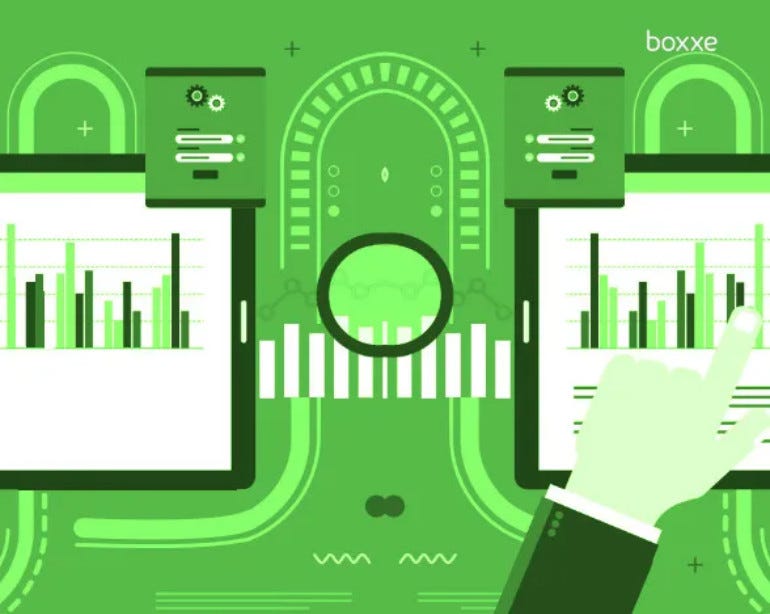
Why we use Runecast Analyzer for vSphere Health Checks
- Easy to install and set up with no impact on the production environment
- Quick to start an analysis of a vSphere environment; usually within 30 to 60 minutes of gaining access to vCenter and vSphere hosts
- Log file analysis is performed using the Runecast Analyzer engine
- Configuration options based on online and offline capabilities, so excellent for secure air-gapped environments
- Comprehensive report generation detailing the findings of a health check
- All the above significantly reduces the time to perform a health check, resulting in cost savings which are passed on to you, the customer. A health check for an average-sized vSphere environment (including configuration, analysis and report generation) can be performed with one day of consultancy time
- No dependencies on VMware CEIP or the level of VMware support for the vSphere environment
- Includes simulated vSphere upgrade compatibility checks against the VMware Hardware Compatibility List
Regarding the last point (Simulated vSphere upgrade compatibility check), let us provide a brief explanation covering exactly what this is. If you have spent time running though manual hardware checks using the HCL to confirm hardware is supported before performing a vSphere upgrade, you’re going to love this...
You're going to love this ...
Using the simulated vSphere upgrade compatibility check you can select a version of vSphere (6.7U1, 6.7U2, 6.7U3, 7.0U1 etc.) and Runecast Analyzer will perform analysis of your vSphere hosts against the VMware HCL for you against the chosen vSphere version! Checks include server model, CPU series, BIOS version & I/O devices, including all NIC’s HBA’s & RAID controllers, saving time and more importantly, removing the chance of human error during a complex checking process.
“You know the vSphere hardware refresh I scoped and purchased; well we’re going to need to purchase replacement NIC’s because I misread the model no. shown in the VMware HCL.”
Embarrassing at best, and potentially career-damaging at worst.
What you get from a vSphere Health Check
Validate your enrivonment. Discover risks early.
Upon completion of a boxxe vSphere Health Check, a comprehensive report will be issued listing the top 50 issues discovered, categorised by severity (Critical, Major, Medium, Low). The report includes overall system health, number of configuration issues by severity, a security compliance score, best practice adoption score, analysis detail, and more. We’ll even throw in a free simulated vSphere Upgrade Compatibility Check Report for the latest vSphere version when running through the health check process.
Find out more below, or contact us to talk it through at your convenience.